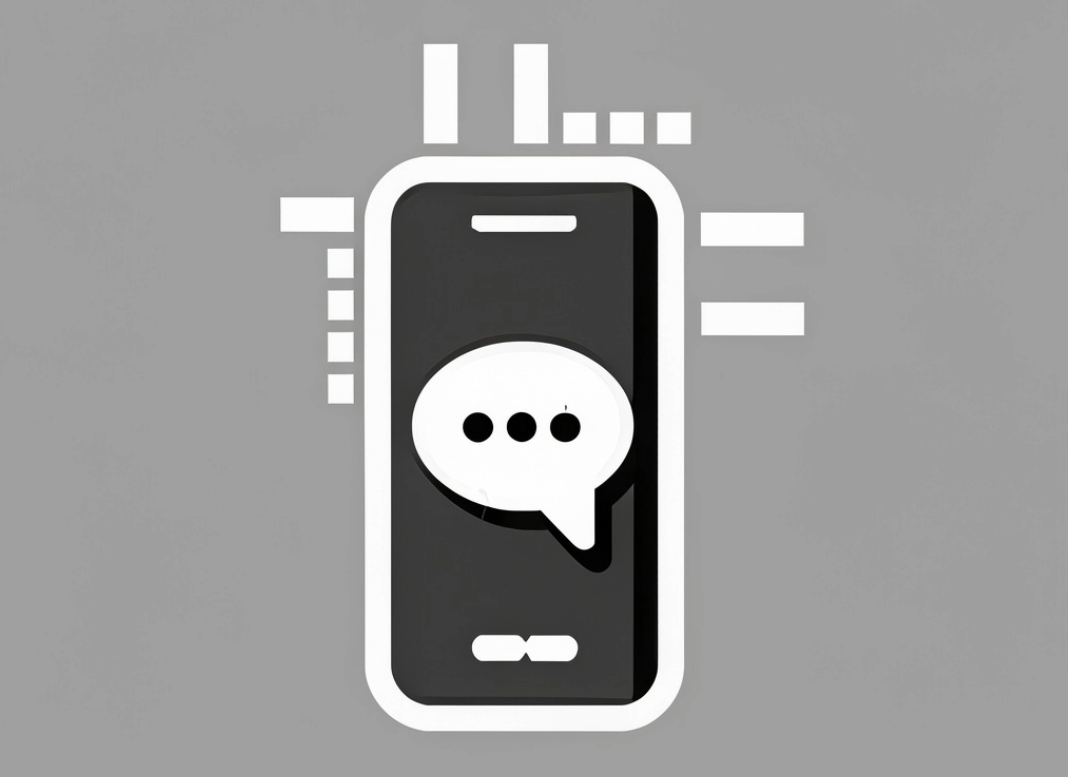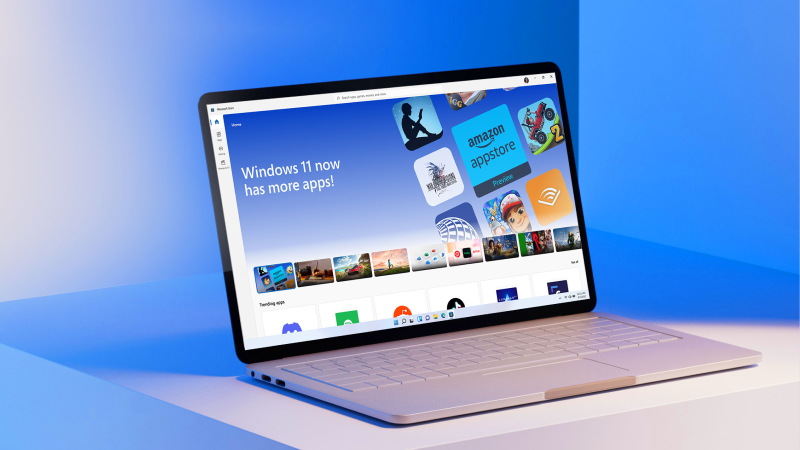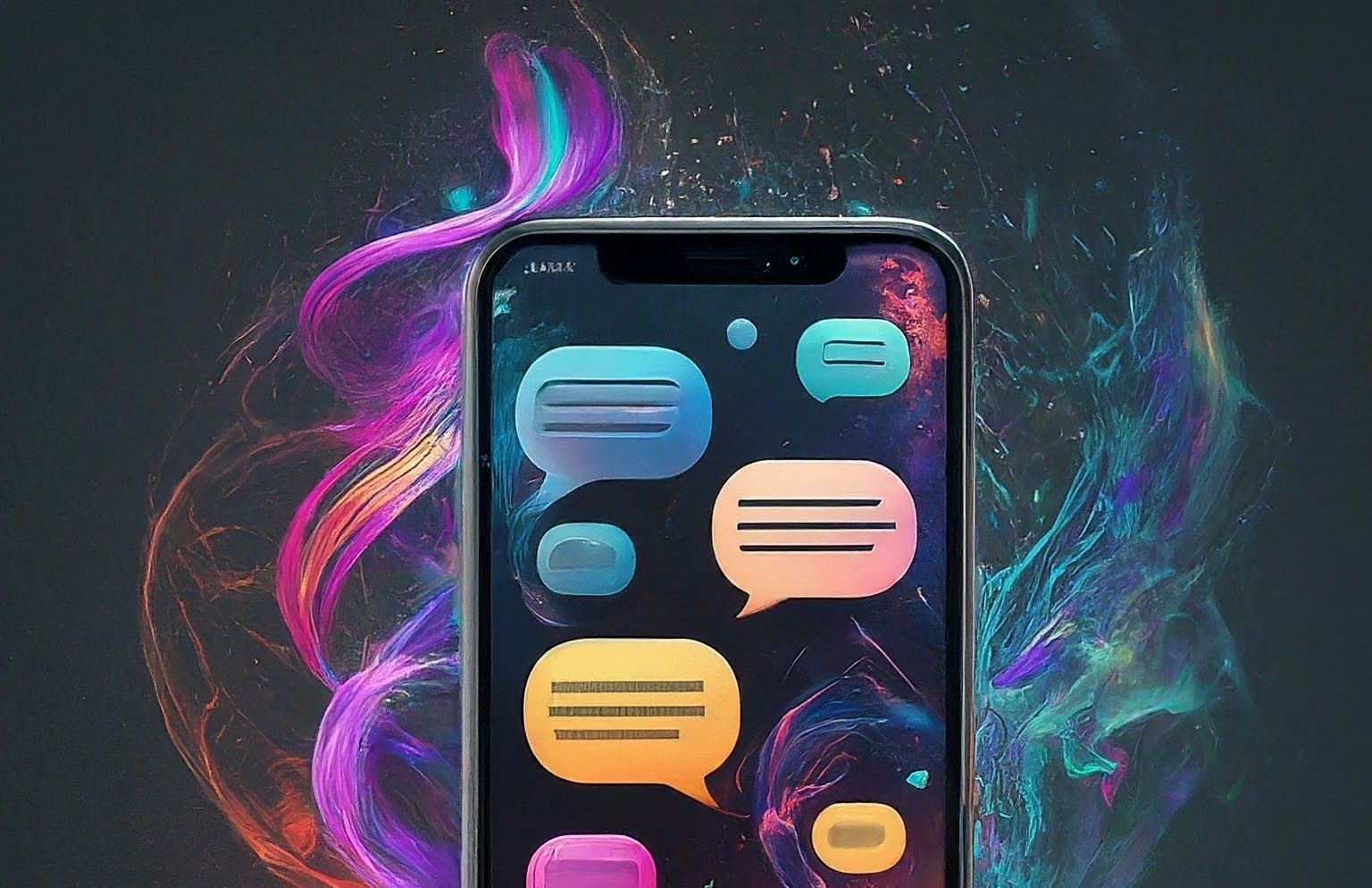Table of contents
With over 2 billion users worldwide, Meta-owned WhatsApp is the most popular social media messaging application. The platform has been actively working to unlock features centered on a user-first approach to enrich accessibility under Meta (1).
It has been investing countless hours of research and released massive improvements to the platform, from being a walled garden to becoming a cross-platform compatible application.
Merely not focusing on comfort, the platform also offers end-to-end encryption and several security-focused features that led the platform to maintain its status as the most popular messaging application but now with more added security,
However, recently the platform has been experimenting to create a highly adaptive environment focused on modern operations. The platform released several updates that many are unaware of but have made things much easier, more accessible, and engaging.
Updating itself with modern operations, here’s an ultimate guide to all the recent WhatsApp updates and features with how-to & explanatory descriptions!
Feature 1: WhatsApp Edit Message
WhatsApp edit message feature allows users to edit their sent messages, eliminating the need to delete and resend the message. However, you can only edit the sent message within 15 minutes of its delivery.
Several users and critics showcased appreciation for this feature as it allows them to correct errors and modify their message after the delivery.
How to Edit Messages on WhatsApp
- Long-press select a message you wish to edit.
- On the top bar, click on the three dots.
- Now select “edit” and edit the message.
- Once done, click on the checkmark.
Note: The edited message will also have an “edited” watermark next to it.
Feature 2: WhatsApp Screen Share in Video Calls
The WhatsApp screen share in video call feature allows users to display their screen operations during video conversations which provides convenience for image sharing with family, presentation sharing for business, and many more.
How to Screen Share in Video Calls on WhatsApp
- On the top bar of the chat, click on the “video” icon and start a video call.
- Now on the below visible bar, tap on the “share” icon.
- The application will request permission, click “allow access.”
- You then get to select from two options, “share entire screen,” or “share specific application.”
Feature 3: WhatsApp Chat Lock
WhatsApp chat lock allows users to lock and private their confidential conversations. The new privacy feature provides layered security and is conveniently placed in a dedicated folder atop the screen to access and unlock.
How to Chat Lock on WhatsApp
- Open a chat, click on chat info, or simply tap on the display name
- Scroll down, and select “chat lock”
- You can lock the chat with “fingerprint” or “face ID.”
- Once locked, it will create a new “locked chats” folder.
- To view the locked chat, simply tap the folder and unlock the chat.
Feature 4: WhatsApp Hide Online Status
WhatsApp Hide Online allows users to discreetly utilize the application and send messages or watch status without revealing their online status to anyone. This security feature helps users to hide their online presence and creates an offline view of the profile.
How to Hide Online Status on WhatsApp
- Launch your WhatsApp and click the three dots top open menu.
- Now open settings, and tap on privacy.
- Now on the very top, tap on “last seen and online.”
- Select “nobody” on both bars, “who can see my last seen,” and “who can see when I’m online.”
Feature 5: WhatsApp HD Photo Share
WhatsApp HD photo sharing allows users to send high-quality photos to their friends eliminating the need for converting the images in documents. The new feature enables sharing of better-quality images but to do so, you shall select the HD quality option.
How to share HD photos on WhatsApp
- Open the chat you wish to send HD photos tap the paperclip icon and launch the gallery.
- Select the image and on the top bar next to the “crop” icon you can spot the “HD” icon.
- Select the “HD” icon and then opt for the image quality you wish to share the image.
- You get “standard quality,” and “HD quality” as an option.
Note: The feature compresses the photo and video but also preserves the original resolution.
Feature 6: WhatsApp Admin Review
The WhatsApp admin review feature allows group admins to conveniently delete any message violating their group's environment. This also allows group members to alert inappropriate happening to the admin, who shall then take actions of removal.
How to use the Admin Review feature on WhatsApp
- Launch the group and tap the display name to open “Group Info.”
- Now on the top right tap on three dots and select “group settings.”
- Now on the tab “send for admin review” tap to turn “on” and “off.”
Note: Once the tab turns off, the existing pending requests will get automatically removed and you will be asked to tap “continue.”
Feature 7: WhatsApp Instant Video Message
WhatsApp instant video message allows users to reply to any message with an instant short video message in the conversation. These new features make conversations more engaging and attractive and also eliminate the need to rely on third-party apps to record videos.
How to Send Instant Video Messages on WhatsApp
- Open any chat you wish to send an instant video message.
- Now tap the “microphone” icon we use to record messages.
- Once you tap, the icon will switch to the “video camera” icon.
- Now long press to record an instant video message.
Note: If you wish to switch the camera, swipe up to lock the camera which allows you to freely record the video and also switch the camera.
Feature 8: WhatsApp Mute Unknown Calls
WhatsApp mute unknown calls allow users fed up receiving unknown calls to mute such incomings and extra-secure their privacy. The new security feature was a must-update that enabled users to avoid unsolicited calls from random strangers, and possible spammers.
How to Mute Unknown Calls on WhatsApp
- Launch WhatsApp and on the top right corner tap the tree dots and launch “settings.”
- Now open “privacy” and tap on “calls.”
- Turn on “silence unknown callers” and done.
- Also, if you wish to turn it off, then repeat the same process and simply turn off the toggle.
Note: This feature only mutes the incoming unknown number calls ensuring you won’t receive any notification or your phone won’t ring. However, if happens a call, you can manually check the call list and connect with someone known from the list or simply ignore it.
Feature 9: WhatsApp Stop Auto-Download Media to Gallery
WhatsApp Stop auto-downloads media to the gallery allowing users to avoid the automatic downloading of a received media file and giving users the manual option to download or not. Since the media visibility option is turned on by default by the platform, you have to manually turn it off.
How to stop media auto-download on WhatsApp
- Launch Whatsapp and tap on the three dots visible in the top right corner.
- Now on the fourth row, tap on “chats.”
- In the “chat settings” segment, turn off “media visibility” toggle.
Note: Once turned off it will not automatically download any media file received. So, if you wish to download, you will have to manually select and download the file.
How to stop media auto-downloading of a chat/group chat on WhatsApp
- Launch WhatsApp and open the chat or group chat you wish to mute media auto-download.
- Now tap the display name and open “info.”
- Scroll down and click “media visibility."
- Now in the “show newly downloaded media from the chat in your device’s gallery?” tab, select “yes” or “no.”
- If you do not wish to continue auto-download media select “no.”
Note: This only affects a particular chat/group chat and does not affect any other conversation.
Feature 10: WhatsApp Hide Phone Number
WhatsApp hide phone number and allows users to chat with businesses, and commercial profiles without revealing their phone number and highly maintaining their privacy. No one would be able to see your phone number unless you opt to showcase the number.
Once you turn on the feature, the system will keep notifying you about the happenings with the chat and if you wish to turn it off, it will again prompt you to the following steps.
Note: We still have not figured out a way to hide phone numbers on WhatsApp, except for changing numbers, or other simple techniques, but the official WhatsApp website has some information and steps to help you guide.
How to Hide Phone Number on WhatsApp
- Open WhatsApp and launch a chat with business.
- Now tap on Busines’s name or the visible phone number and select “phone number privacy.”
- Now click on “share number” and select “yes,” or “no.”
If the business wishes to obtain your number, you will then get the notification with a message and then simply click “share number.”
Source: WhatsApp Official Support
Feature 11: WhatsApp Keep/Unkeep Disappearing Message
WhatsApp keep/unkeep disappearing messages allows users to save and store any important message that could disappear in the chat but doing so would also notify the front party that you have saved the snap, or disappearing message in the chat.
However, WhatsApp allows the sender to reject the decision which means even if you wish to save a photo or file in the disappearing mode, the sender is the controlling party and not you or your receiving device.
How to Keep/Unkeep Disappearing Messages on WhatsApp
- Launch a chat with a disappearing message turned on.
- Now, long-press the message you wish to keep in the chat, and on the top bar select the “keep” button with the bookmark “icon.”
- It will then showcase the same bookmark icon on the message and notify the user that you have saved a disappearing message.
- If the user does not wish you to save it, they can upkeep the message.
Feature 12: WhatsApp Exit Group Chat Without Notification
WhatsApp group chat exit without notification allows users to swiftly and quietly get away from annoying group chats without drawing any attraction to their exit.
Before the platform used to notify users about a certain exit, but this privacy feature makes it more convenient for users to get away with their exit without any drama, and notification.
How to Exit Group Chat Without Notification on WhatsApp
- Launch WhatsApp and open the group you wish to quietly exit.
- Now tap the display name of the group and open “group info.”
- Now scroll down to the bottom and click “exit group” and done.
Note: It will only notify the admins about the exit and members won’t be notified of your exit.
Feature 13: WhatsApp Polls
WhatsApp polls allow users be they members or admins to create and share a poll in the group for obtaining definitive answers when it comes to making family, friends, or office decisions. As you create a poll, group members get to select any of the given options and the answer gets dictated automatically on the poll.
How to Create a Poll on WhatsApp
- Launch WhatsApp and open any group chat or conversation you wish to create a poll.
- Now tap on the paperclick icon and then select poll.
- Write down your question, input the options you wish to provide, and click send.
- You can also toggle on/off if you wish to allow multiple answers or not.
Note: The poll can be sent on any type of chat, be it group chat or personal chat, it supports everywhere.
Feature 14: WhatsApp Companion Mode
WhatsApp companion mode allows users to operate their WhatsApp account on two Android devices at the same time without any interruption. Previously it only supported Android/iOS + Windows/Mac but now it also supports Android/iOS + Android/iOS.
How to use the same WhatsApp number on two mobile devices
- Open WhatsApp and tap the three dots in the top right corner to launch the menu.
- Now tap on “linked devices” and select the green tab “link a device.”
- Now scan the QR code, on your other device.
- Once scanned, your other device will start synchronizing your messages, once done, you will then be able to use one WhatsApp on two mobiles.
Note: Make sure you install WhatsApp on the other device before starting the step. To locate the QR, after installation click “agree & continue” and then where we input the number, on the top right corner click the three dots and select “link existing account” and then you will receive the QR.
Feature 15: WhatsApp Voice Status
WhatsApp voice status allows users to record direct audio like sending one in chat, and then upload it on the status. This feature focuses on enhancing the convenience of its users since some feel more comfortable recording audio than converting it to a video or text.
How to Record & Upload Voice Status on WhatsApp
- Launch WhatsApp slide right and click “edit” the pencil icon, above the camera icon.
- Now on the bottom bar long-press microphone icon to record audio.
- Once recorded, click on send, you can also hear the audio before sending and delete and redo if you are not convinced.
We hope all the features and steps we discussed were helpful. We will keep updating the content as we explore and research more features and functions.