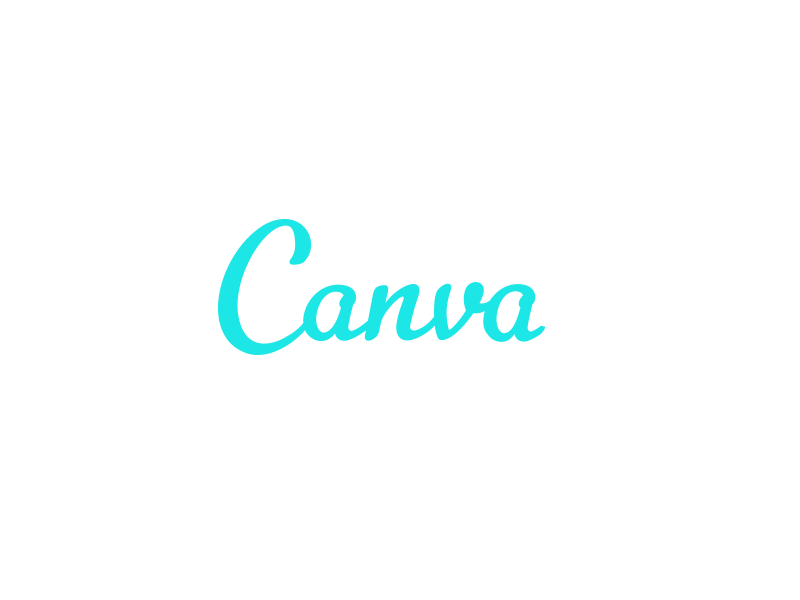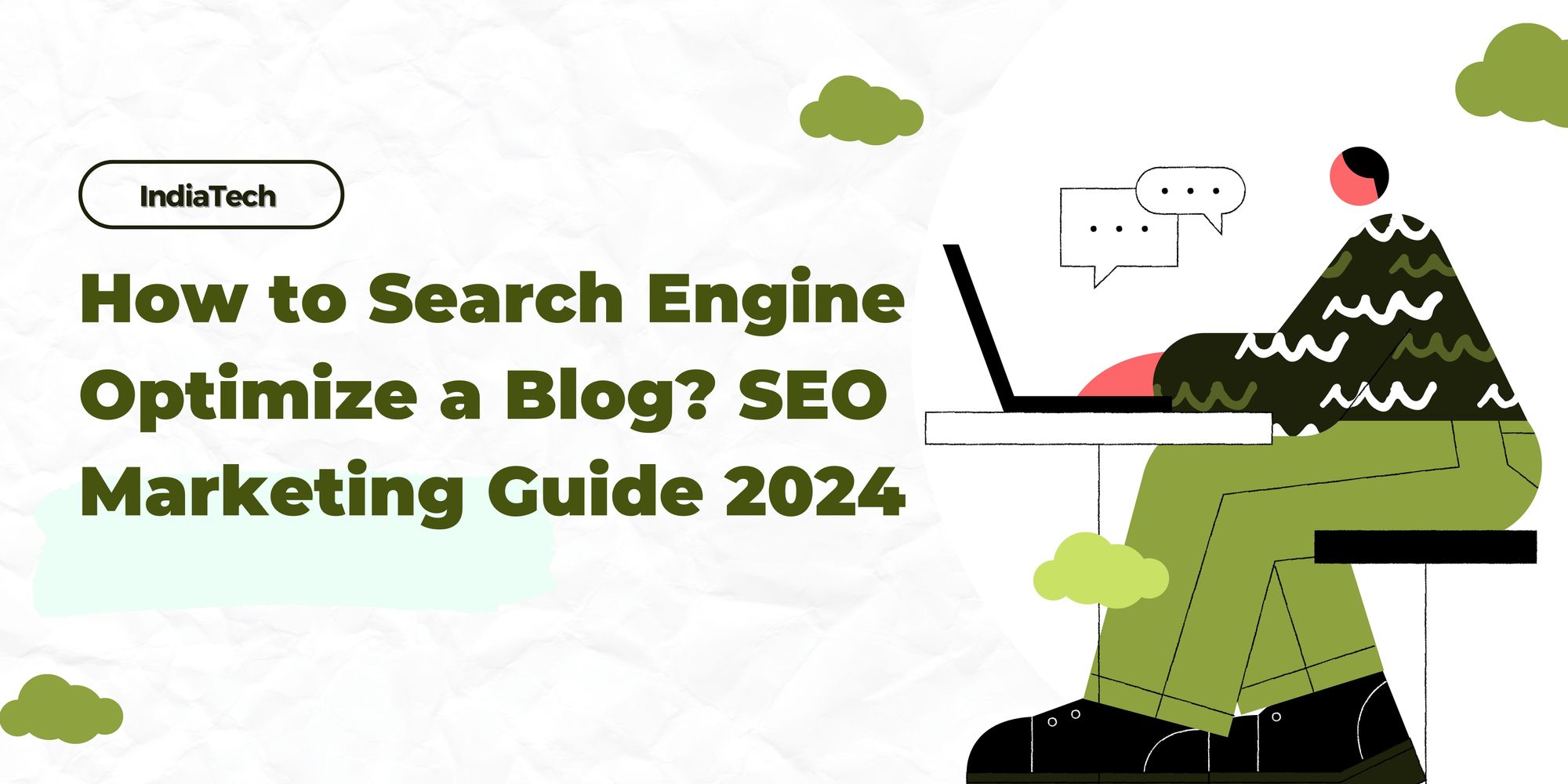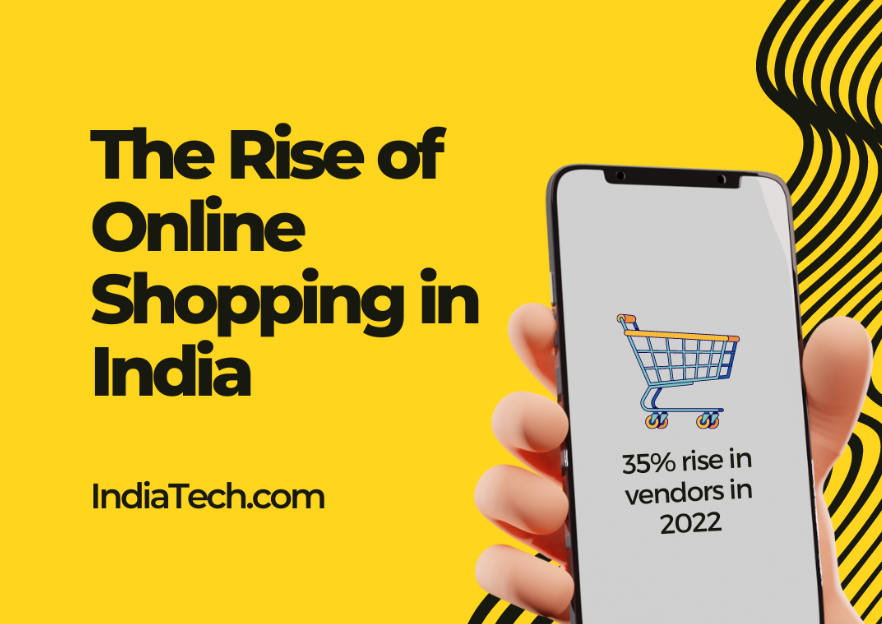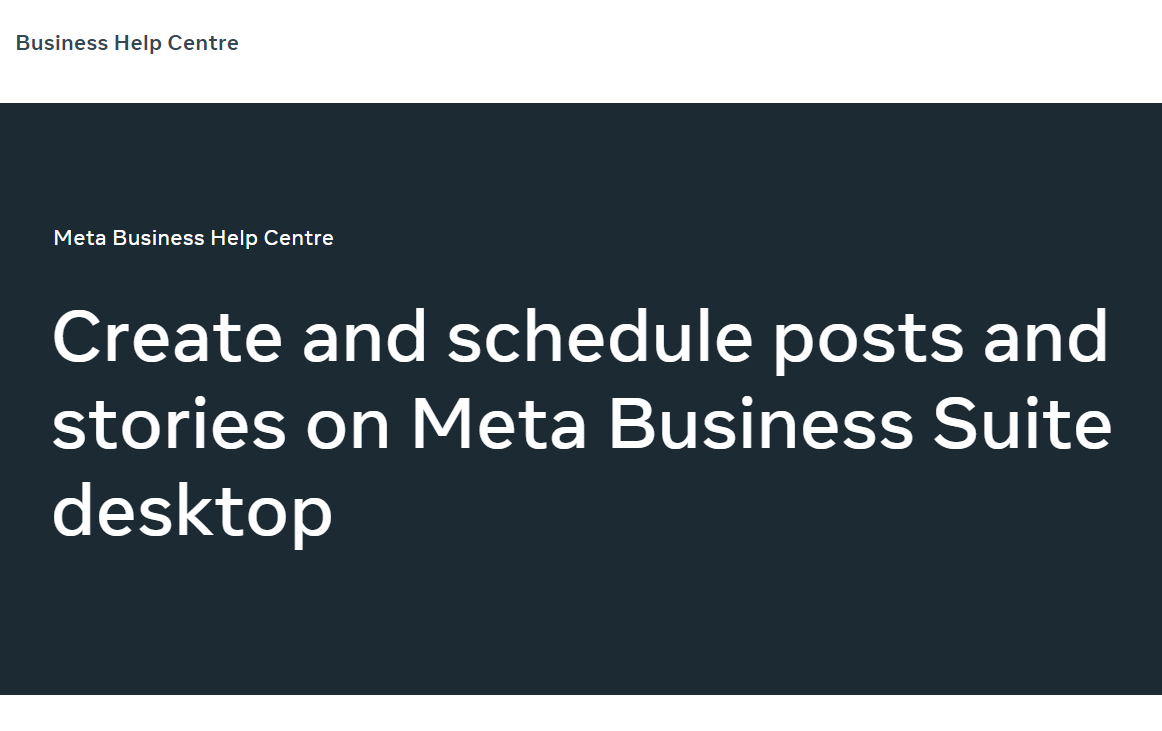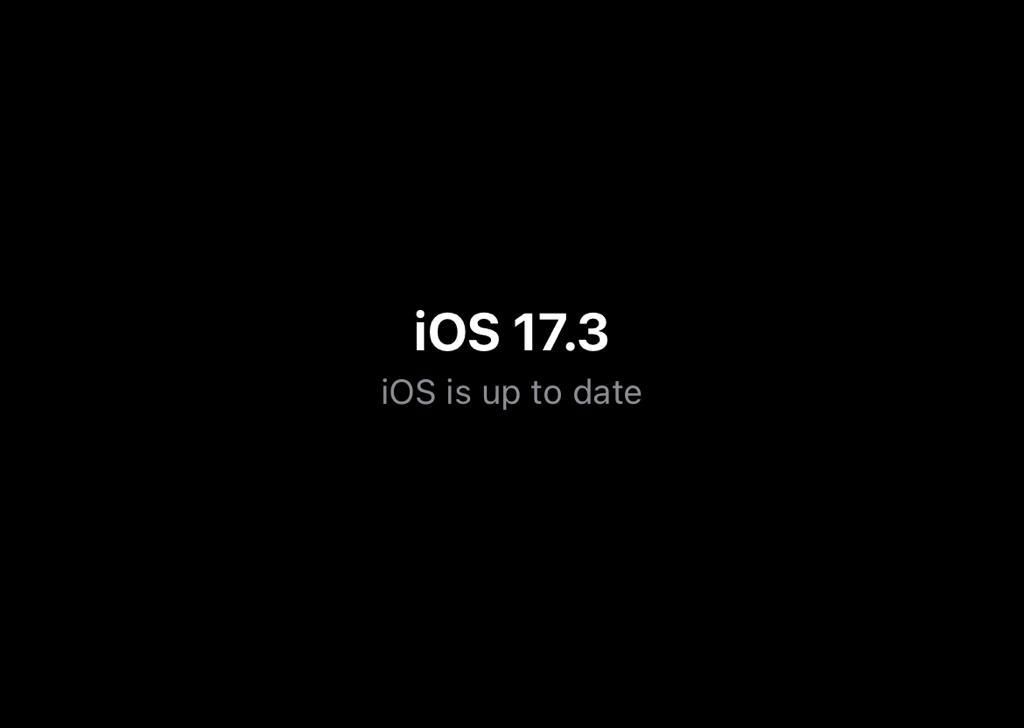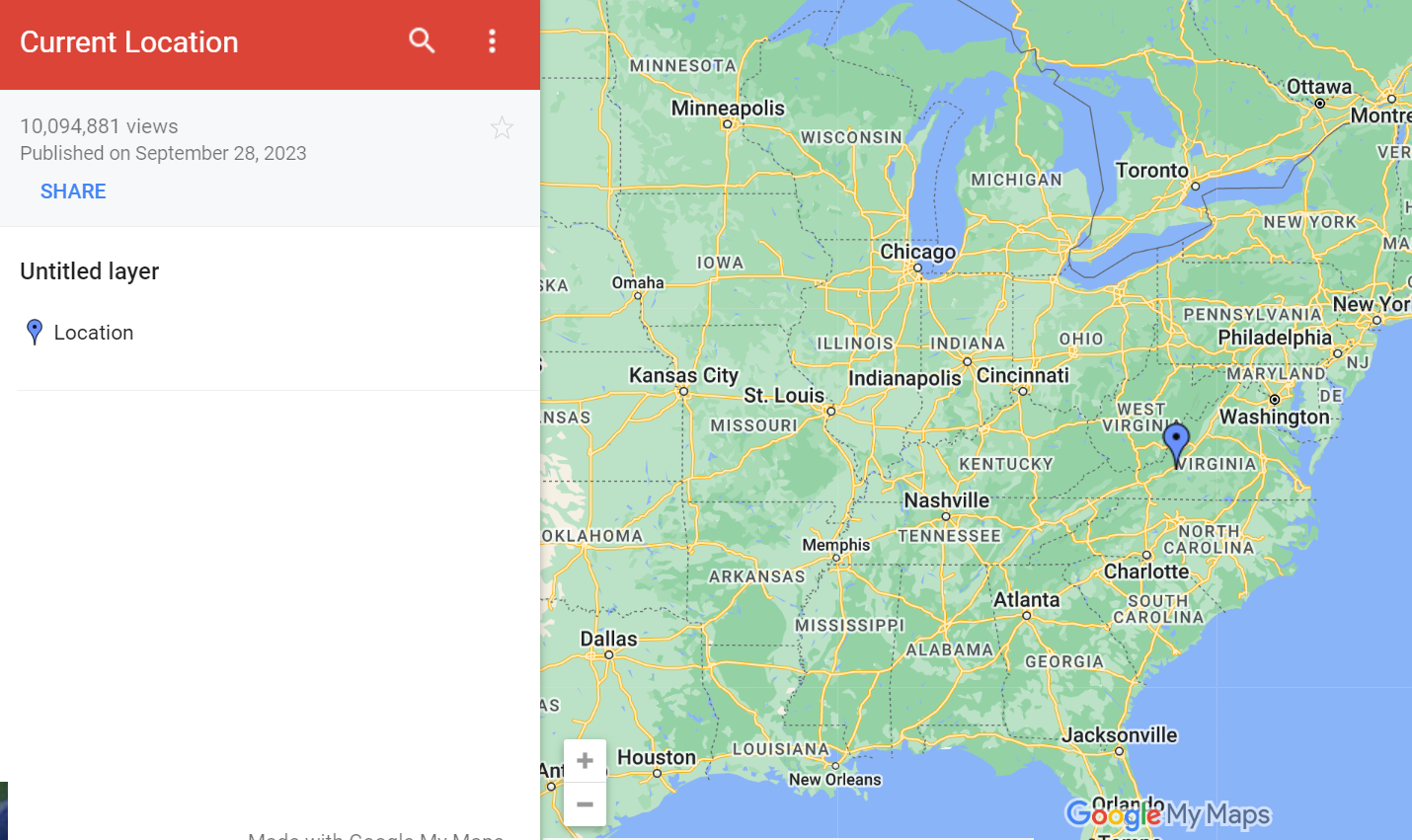Table of contents
GIFs, or Graphics Interchange Format, are revolving loops of compressed images, similar to a sped-up slideshow. They provide a unique method to communicate thoughts, customize communication, and surprise friends. GIFs, unlike videos, are easily shareable, making them a handy tool for a variety of scenarios.
Source: 1
How to Make a GIF on Canva?
- Choose the goal of your GIF: Define the aim of your GIF - work, personal, or branding - and structure your animation accordingly.
- Choose one crucial design element: Choose photos or text for your GIF. Canvas library or your uploads offer a myriad of alternatives.
- Choose the number of slides: Choose the number of slides to determine the intricacy of your GIF. If you're new to GIF production, start with fewer slides.
- Customize your GIF design: Channel your inner artist by combining different design elements and personalizing with text styles and colours.
- Add animation or effects: Bring your GIF to life by adding motion. Choose from pre-programmed animations or manually manipulate items across frames.
Preview, download, and distribute: Check what you have created, then click download and choose the GIF option. Share your masterpiece online with a tiny watermark to indicate ownership or simply share it for public usage.
How to Make a GIF from a Video?
- Find and save the video: Choose a video that has legal ownership or copyright. Download it from sites like YouTube or Vimeo, making sure you have permission to use the content.
- Insert the video into Canva: Drag your video into Canva or import it from sources such as Instagram, Facebook, or external storage devices such as Google Drive or Dropbox.
- Start editing the video: Place the video at the desired location on the slide. Cut the video to the appropriate GIF length using Canva's editing tools. Personalize your design by including text, animations, or effects.
- Download and share your GIF: Once you're happy with your changes, click the download button, select the GIF option, and save your work. Your unique video-to-GIF masterpiece will dazzle friends, relatives, or your online audience.
How To Make a GIF's Background Transparent?
- Upload an image: Choose an image and upload it to Canva, either from your PC or from the Canva library.
- Add the effect: Select BG Remover from the toolbar's effects menu. Watch how the background fades away, leaving you with a transparent background image.
- Position your image: Adjust the image on the slides to the desired location. Get creative by including other design components, such as text or graphics.
- Customize your GIF design: Customize your transparent background GIF to your liking. Keep it basic for a clean look, or experiment with extra design components.
- Download and spread your GIF: Select GIF as your format and save your transparent background GIF. Share your work online, and consider using a watermark to indicate ownership.
Creating A GIF For Several Occasions
- Create a Holidays GIF: The holidays are an excellent time to instil joy and creativity. Canva can be used to create GIFs with festive themes, cheery slogans, and brilliant colours. Share your Christmas joy with your friends and followers on social media.
- Create a Birthday GIF: Celebrate birthdays with personalized GIFs that include birthday wishes, cake animations, and vibrant colours. Canva's enormous collection has everything you need to make each birthday GIF unique.
- Create an Invitation GIF: Add animated features to event invites to make them more interesting. Canva allows you to create eye-catching invitations for any occasion, whether it's a party, wedding, or virtual event.
- Create a New Year GIF: Ring in the New Year in style by making GIFs that convey the thrill of fresh beginnings. Add countdowns, fireworks, and happy messages to your New Year GIFs with Canva's creative tools.
Canva allows users to create visually appealing GIFs, transforming ordinary situations into spectacular sentiments. It provides the required tools to unleash your creativity with ease, whether you're a beginner exploring the world of animations or an expert designer looking for a user-friendly platform.
Start creating GIFs on Canva today to add a touch of motion to your digital message.
Source: 2